New for Windows 11, Copilot in Windows is an AI-powered intelligent assistant that helps you get answers and inspirations from across the web,
supports creativity and collaboration, and helps you focus on the task at hand.
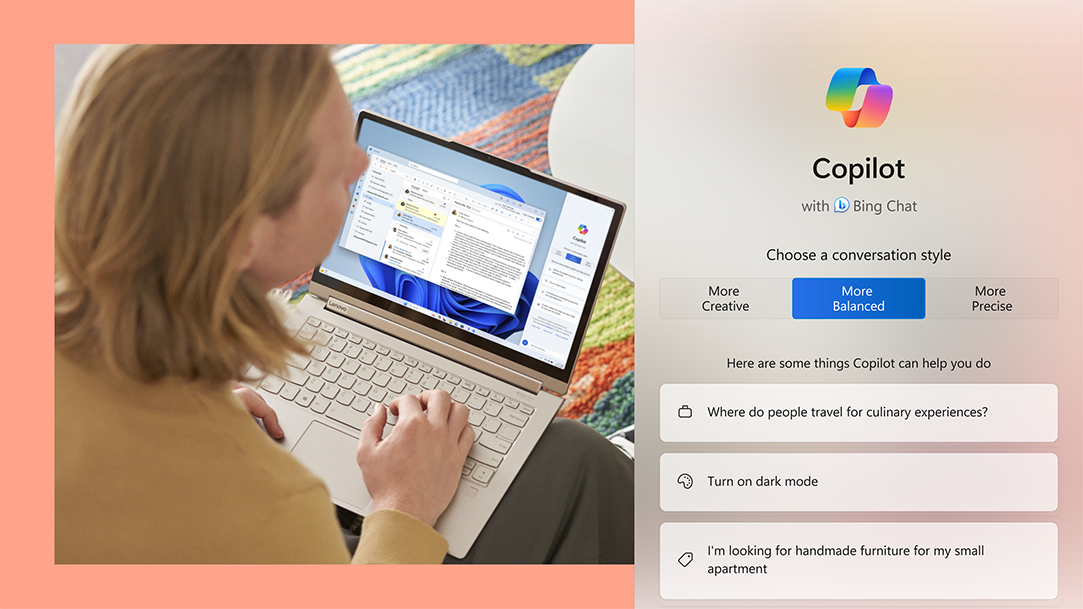
Copilot in Windows helps you stay focused while it performs the tasks you need to get done. From adjusting your PC’s settings to organising your windows with Snap Assist, Copilot saves you time and helps you be more efficient.
Start your next creative project with ideas and information that spark your ingenuity. Copilot in Windows gets you relevant answers fast, lets you ask follow-up questions, and can generate images from your ideas.
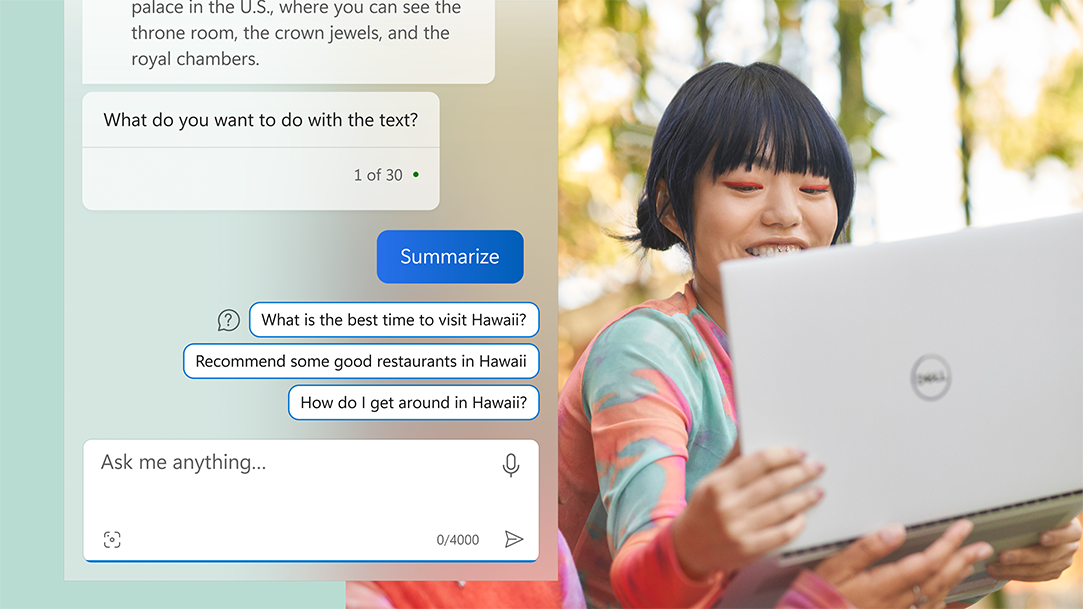
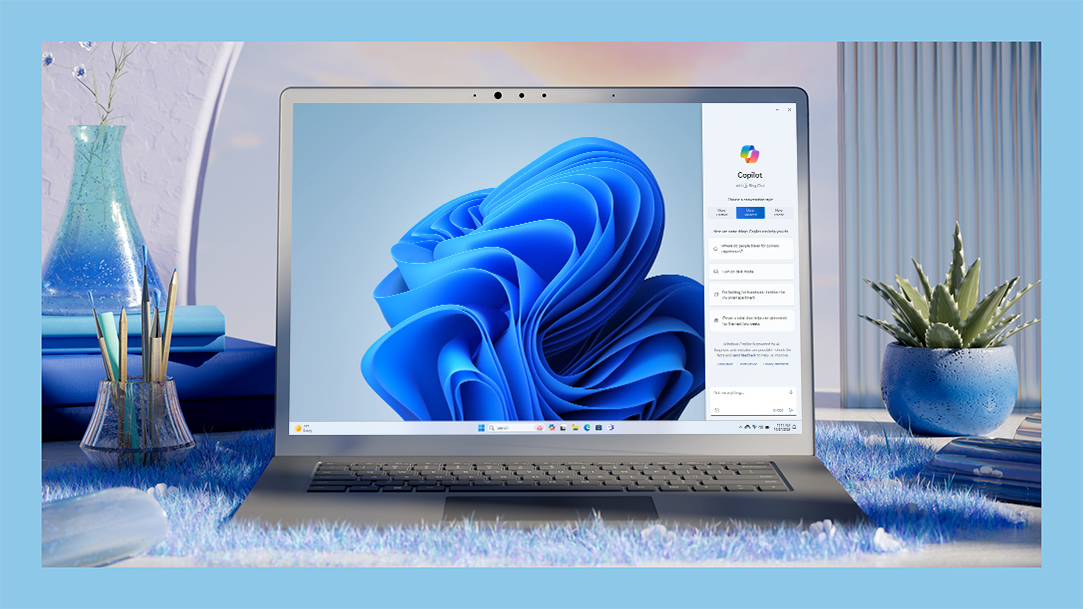
Set it aside when you don’t need its help, or launch it with a keystroke to use its state-of-the-art tools. Copilot also offers assistance while you work online and in your Windows apps.